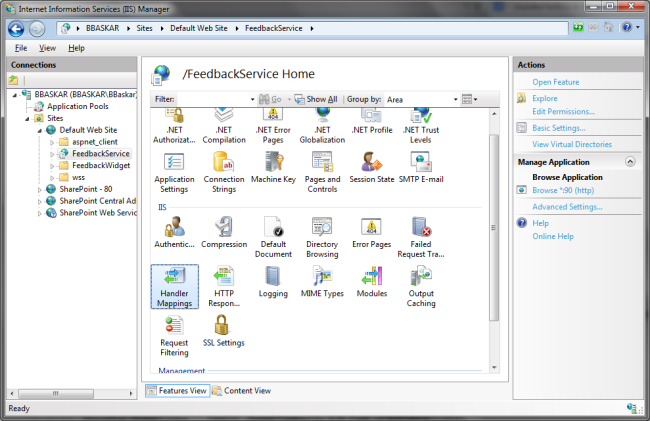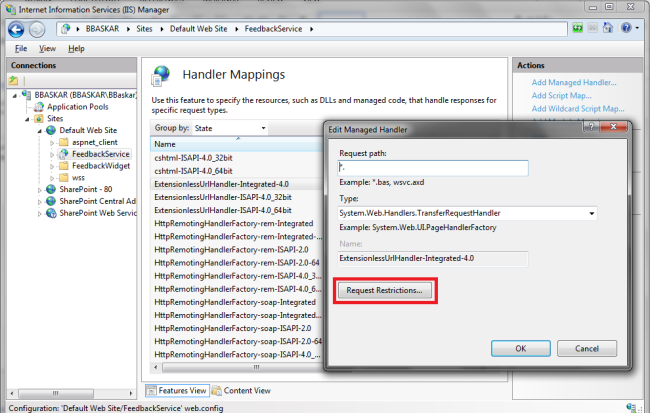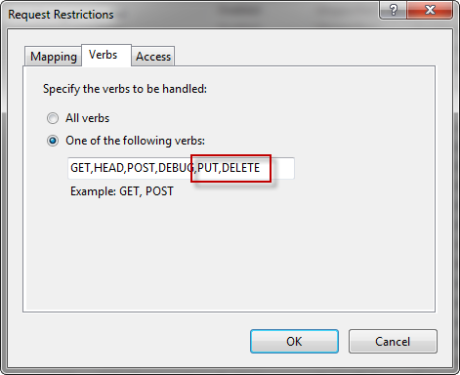Browser with Tabs, Why not Ctrl+Z (Undo) to recover closed tabs?
Almost every program has “Undo” feature, popularly known as Ctrl+Z (because of the key combination)! Added to this even when working with Windows based operating system, when you have accidentally delete files or folders, you can recover them back immediately by pressing Ctrl+Z
Later today I had a very interesting article (in one of the tabbed page) that I was reading in IE for later day. After sometime without realizing this I closed this tab page and my fingers went on to press Ctrl+Z automatically, but there was no action for this keystroke. That’s when I thought of blogging about this asking why this feature wasn’t thought of or implemented in any of the latest browsers?
5 Traps to Avoid in C#
Trap #1: Mistaking “var” as Late-bound
Trap #2: Be careful with optional parameters
Trap #3: Deferred Execution in LINQ
Trap #4: Overloading Methods in a base class
Trap #5: Forgetting to unsubscribe from events
Introducing BYOD, BYOT, BYOP, BYOPC
BYOD – Bring Your Own Device
BYOT – Bring Your Own Technology
BYOP – Bring Your Own Phone
BYOPC – Bring Your Own PC
All of these refers to one terminology which means enabling employees / Students / Visitors to bring their owned mobile devices which ranges from a smart phone to laptops.
It was once when phones were only used for calling and messaging (SMS / MMS) and the data stored is local to that device. In today’s world technology is on its fast pace releasing newer gadgets, more updates and options with limitless possibilities. The digital era has made every individual bound to these devices and most of all the data which was once local to his device is now up in the cloud, which can be retrieved from any corner of the world. You are no more chained to additional capacities, storage, speed, etc and the fact is that your mobile could do almost all the things that your laptop or a desktop could do.
So, back to the original discussion, wouldn’t be wise for enterprises / organizations to give the liberty to individuals to use their own device, instead of providing them a dedicated PC / Laptop and the needed infrastructural setup? What do we gain here, lower IT overhead and freedom to employees! (remembering Eleanor Roosevelt, who said with great freedoms comes great responsibility.)
If you look at what are all the cons associated, the first thing that will hit your mind is “security”. But wouldn’t it be something challenging to tackle it? The experience gained by setting up something like this would be a case study for the future and will give rise to more innovation towards building mobile-enabled platforms, products and solutions.
“Method Not Found” in ASP.NET Web API when using PUT and DELETE Verbs
Now that you have deployed your REST API and you are receiving “Method Not Found” exception / 404 exceptions when using PUT and DELETE verbs, while GET and POST is working absolutely fine. The fix is simple and needs small changes within IIS.
Open “Internet Information Services (IIS) Manager”, select the corresponding application and double-click on the “Handler Mappings” as shown below:
Then select the “ExtensionlessUrlHandler-Integrated-4.0″ handler and double-click to edit this managed handler and click on “Request Restrictions…” button, as highlighted below:
In the “Verbs” tab, select “One of the following verbs:” option and type-in the following verbs, “GET, HEAD, POST, DEBUG, PUT, DELETE”. Note: By default the “All verbs” option is selected by default.
One final step is to ensure that your “web.config” contains “PUT” and “DELETE” in the verb attribute for “ExtensionlessUrl-Integrated-4.0” under the <handlers> section within <system.webServer>. Do a Find (Ctrl + F) if you have a really huge entries in “web.config” file.
<system.webServer>
<handlers>
<add name="ExtensionlessUrl-Integrated-4.0" path="*." verb="GET,HEAD,POST,DEBUG,PUT,DELETE" type="System.Web.Handlers.TransferRequestHandler" preCondition="integratedMode,runtimeVersionv4.0" />
</handlers>
</system.webServer>
You are good to go! As a practice I always perform a “Restart”, under “Manage Web Site” within the “Internet Information Services (IIS) Manager” window.
Uploading a File in ASP.Net Web API
Consider the following model file and a sample POST method.
namespace FeedbackService.Models
{
public class Feedback
{
public string Id { get; set; }
public string EmailId { get; set; }
public string Comment { get; set; }
public string PageUrl { get; set; }
public byte[] Attachment { get; set; }
}
}
The corresponding “Post” method is as given below.
public HttpResponseMessage Post([FromBody] Feedback value)
{
try
{
return ModelState.IsValid ? Request.CreateResponse(_wrapper.CreateFeedback(value) ? HttpStatusCode.Created : HttpStatusCode.InternalServerError, value) : Request.CreateResponse(HttpStatusCode.BadRequest, value);
}
catch (Exception ex)
{
return Request.CreateResponse(HttpStatusCode.InternalServerError, ex.Message);
}
}
In the above scenario, the file to be uploaded is converted to byte array first and then this request was posted from an html page. The first issue we encountered was “Maximum content length exceeded” and to troubleshoot this issue, we have to add the following entries in “web.config”
<!-- To be added under <system.web> --> <httpRuntime targetFramework="4.5" maxRequestLength="1048576" executionTimeout="3600" /> <!-- To be added under <system.webServer> --> <security> <requestFiltering> <requestLimits maxAllowedContentLength="1073741824" /> </requestFiltering> </security>
The above said error went off, but there was new issue wherein the file upload was taking more time, That’s when we tried doing this the other way, we modified the “POST” method to include the following:
public HttpResponseMessage Post()
{
// Check if the request contains multipart/form-data.
if (!Request.Content.IsMimeMultipartContent())
throw new HttpResponseException(HttpStatusCode.UnsupportedMediaType);
try
{
var httpRequest = HttpContext.Current.Request;
// Check if any file(s) have been uploaded
if (httpRequest.Files.Count > 0)
{
// Get file content as byte array
MemoryStream ms = new MemoryStream();
httpRequest.Files[0].InputStream.CopyTo(ms);
byte[] fileContent = ms.ToArray();
// Populate Feedback object
Feedback feedback = new Feedback();
feedback.PrototypeId = httpRequest.Form["prototypeId"];
feedback.PageUrl = httpRequest.Form["pageURL"];
feedback.EmailId = httpRequest.Form["emailId"];
feedback.Comment = httpRequest.Form["comment"];
feedback.Attachment = fileContent;
// Call the wrapper method
if (_wrapper.CreateFeedback(feedback))
return Request.CreateResponse(HttpStatusCode.Created);
}
else
{
return Request.CreateResponse(HttpStatusCode.BadRequest);
}
// Return status indicating that the server refuses to fulfill request
return Request.CreateResponse(HttpStatusCode.Forbidden);
}
catch (Exception ex)
{
return Request.CreateResponse(HttpStatusCode.InternalServerError, ex.Message);
}
}
and to test this, we created the following sample html file
<!DOCTYPE html>
<html xmlns="http://www.w3.org/1999/xhtml">
<head>
<title>Feedback Test Form</title>
<style type="text/css">
table.bottomBorder {
border-collapse: collapse;
}
table.bottomBorder td, table.bottomBorder th {
border-bottom: 1px dotted black;
padding: 5px;
}
</style>
</head>
<body>
<form enctype="multipart/form-data" method="post" action="http://localhost:62465/api/feedback" id="feedbackForm" novalidate="novalidate">
<fieldset>
<legend><b>Submit Feedback</b></legend>
<table class="bottomBorder">
<tr>
<td>Prototype ID:</td>
<td><input type="text" style="width: 320px; color: grey;" name="prototypeId" id="prototypeId" value="59938fe1-d80a-4534-8a7a-01977dab8370"></td>
</tr>
<tr>
<td>Page URL:</td>
<td><input type="text" style="width: 320px; color: grey;" name="pageURL" id="pageURL" value="http://localhost:62465/PostFeedback.html"></td>
</tr>
<tr>
<td>Email ID:</td>
<td><input type="text" style="width: 320px; color: grey;" name="emailId" id="emailId" value="test@test.com"></td>
</tr>
<tr>
<td>Comment:</td>
<td><textarea name="comment" style="width: 320px; color: grey;" cols="30" rows="4">This page is super awesome!</textarea></td>
</tr>
<tr>
<td>File Attachment:</td>
<td><input type="file" style="width: 320px; color: grey;" name="fileAttachment" id="fileAttachment"></td>
</tr>
</table>
<p>
<input type="submit" value="Submit Feedback" id="btnUpload">
</p>
</fieldset>
</form>
</body>
</html>
The above is just a sample implementation of uploading a file in ASP.Net Web API as well as an example of sending HTML form data.